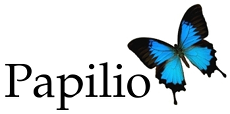
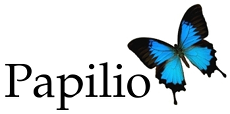
Any distinct work that you handle for your client, like VAT Filing for example is a service that you provide. This is represented in Papilio as a service. A client is a firm or an individual whom you are providing with the service.
A task is a job that needs to be done, and is assigned to a person. A group of logically similar tasks forms a tasklist.
A message provides a means of communication between the members of a service. You can also post comments (i.e. reply) to a message. You can also attach a file to a message or comment. If you select the "Notify by email" checkbox, a mail will be sent to everyone who is part of the service.
The "My Tasks" page shows all the tasks that are either assigned to you, or are un-assigned (i.e. task that can be taken up by anyone). It helps you to know what tasks you need to complete. If all your tasks have been completed, you can take up any of the un-assigned tasks.
A template helps you to create similar services quickly. A template is a set of commonly (repetitively) used tasks. If you have a fixed set of tasks for a particular service-type, you can save these tasks as a template. So when you create your next service for this service-type, select the template, and you don't have to manually create all the tasks again.
Papilio, right now, works by Invitation. Please click on "Try Papilio for Free" and enter your email address. Papilio will send you an invitation along with instruction on how to register your company. During registration, you create a user for yourself after which, you can click on "Login" link in Papilio home page, enter your email address and password to login to Papilio.
If you are an administrator, you will see the "Admin" tab along with the "Home", "Services", "My Tasks", and "Time" tabs. If you do not see that tab, that means, you are a normal user. This is the simplest way to confirm your user level.
Click on "Admin" tab. You will be taken to the details page of your company. Here, you see a button "Add Contact". Click this button to add more contacts. If you want this person to login to system, click on "Can Login". If you want to make this user as an administrator (like you) click "Administrator" checkbox. Papilio will send an email to this contact with login information.
Note: Default password from Papilio is cryptic. To change it to more memorable password, click on "Preferences" (on top right corner of page), scroll down, enter old password, then enter new and confirm password to change your password.
Click on "Admin" tab. You will be taken to the details page of your company. Now click on the "Clients" sub-tab shown. Under this tab, you see a button "Add Client". Click on this button. In "New Company" page, enter Name, select Client Type and enter Client ID (Unique identifier for that client). Enter other information (optional) depending on Client. Click on "Save Client".
Note: You can use "Upload Client List" to upload more than one client at a time.
Click on "Services" tab. Here, click on "Add a Service" button. Enter few characters of the client for whom you are creating service. Note that this is an auto complete box, meaning, on entering few characters, Papilio shows a list of clients having those characters in their name or Client ID. Choose one of those names, select category, and service type. If you have templates defined for this service type, "Template" dropdown will have templates related to this service type. Choose appropriate template and click on "Add a Service" button.
Note: Templates are not mandatory to have. But a template brings in process to your work flow.
You can go to a specific service by clicking the "Services" tab which displays all the services which you are a part-of. You can search for a specific service using the filters provided. Clicking on the name of the service will take you to the service overview page.
When you are in a service, click on "People" tab. Click on "Associate User" button. Select users you want to associate with this service and click on "Associate Users" button.
Note: If you don't see a user whom you want to associate, either that user is not in your company yet. In this case, you may click on "Add User" to create a new user. If user is created and still cannot be seen, then, that user is probably inactivated. Activate the user.
There are 3 ways to create a template:
1. You can save a service as template i.e. the tasks of the service will be saved in the template. On the overview page of any service, you can find the "Save as template" button on the right hand side. Click on it, give the template a name and its done.
2. Click on "Admin" tab. Next click on the "Templates" sub-tab. Here you can see a "Create template" button. Clicking on it will open a new form. Enter a name, and select a category and service-type and save the template.
3. As mentioned in 2, goto the "Templates" sub-tab. Now click on "Template library" button. This takes you to a page which shows the default set of templates. To use any of these templates you must copy it to your company. To do so, click on checkboxes of whichever templates you want to copy and click "Copy Template" button provided at the bottom of the list.
The dashboard page lists the number of active services, active clients, late, upcoming targets, open tasklists for you. There is a calendar available to keep track of your due dates, which moves to and fro, two weeks at a time. On selecting a client through an auto-complete or dropdown provided, the dashboard shows client specific records.